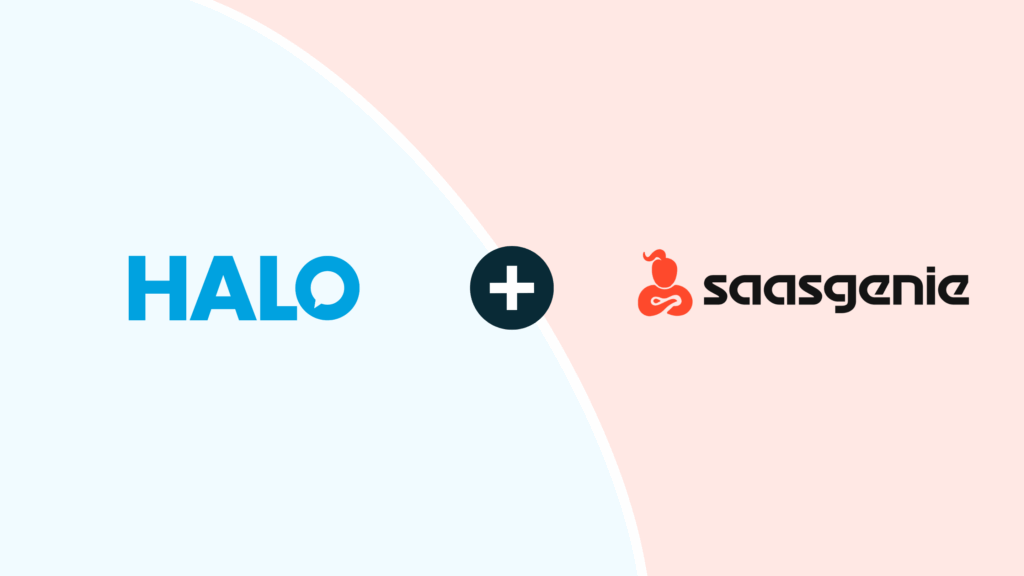- HALO
- Platform >
- Products >
- Resources >
Platform >Platform
Products >Software
HaloITSM
The unified Service Management solution, redefined for Enterprises demanding best-in-class results.
HaloPSA
Intuitive, all-inclusive PSA solution, built to transform and modernise the delivery of managed IT services.
HaloCRM
Unify customer-facing teams to boost leads, conversions and customer service with the all-in-one CRM.
Resources >
- Features
PSA Features
Overview
Explore all HaloPSA features.
Service Desk
Ticketing designed for MSPs.
Sales & CRM
Enhance your pipeline visibility.
Self-Service Portal
Help customers help themselves.
Reporting & Analytics
Make better, data-driven decisions.
Contract Management
Track and automate agreements.
Billing & Invoices
Simplify the billing process.
Stock Management
Centralise and track stock levels.
Project Management
Oversee any project from start to end.
Time Tracking
Always bill accurate time.
- Solutions
Solutions by Industry
Solutions by Use
- Resources
Resources
Compare PSA Software
- Integrations
- Pricing
PSA Features
PSA Solutions
Resources
Platform
Software
The unified Service Management solution, redefined for Enterprises demanding best-in-class results.
Intuitive, all-inclusive PSA solution, built to transform and modernise the delivery of managed IT services.
Unify customer-facing teams to boost leads, conversions and customer service with the all-in-one CRM.
Solutions
Resources