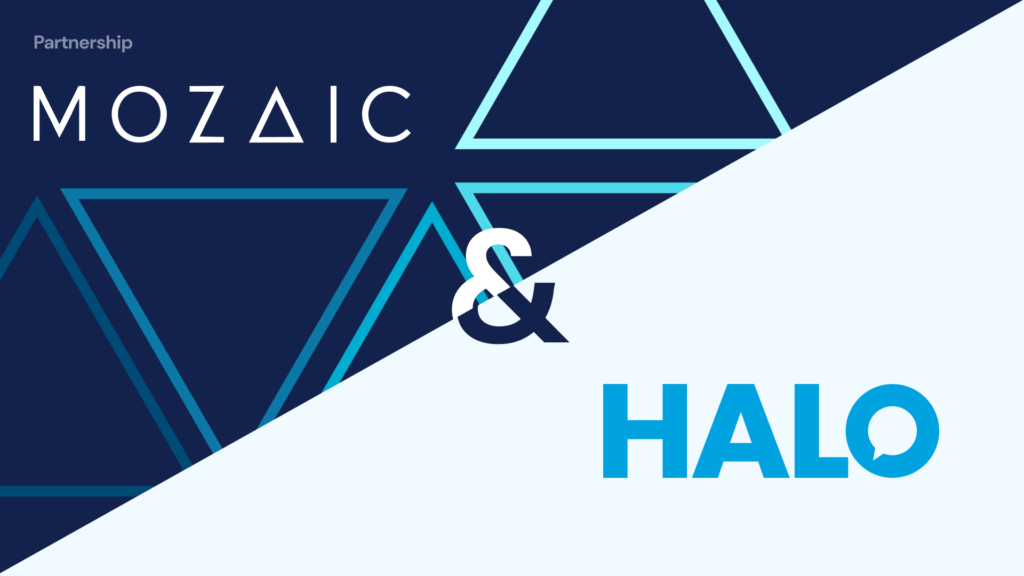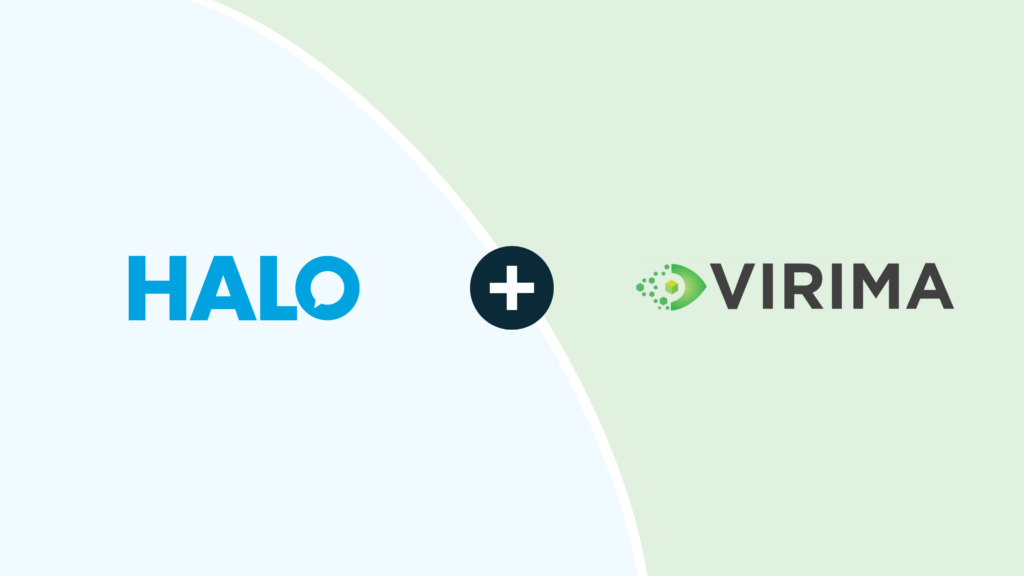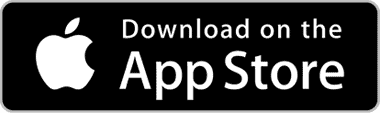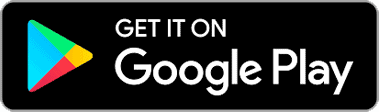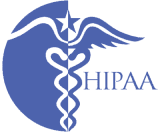Minimum Requirements
- Database: Microsoft SQL Server 2019 / 2022.
- Operating System: Server 2016 / 2019 / 2022.
- Platform: 32-bit (x86) or 64-bit (x64).
- Processor: 2 gigahertz (GHz) or faster, dual or quad core.
- Memory: 8 gigabyte (GB) RAM.
- Web Interfaces: Compatible with most leading web browsers, including Safari, Edge, Chrome and Firefox
- iPhone: iOS 12.0 and above.
- Android: 10.0 or above.
Halo runs on any 32/64 bit platform, with a minimum of the specifications above. Like any software, the better the specification, the more efficient Halo will run. Please increase resources on this server accordingly to cater for usage in your environment.
Database Installation
Halo uses a Microsoft SQL Server database. This is suitable for a larger number of concurrent users, and gives better performance over WANs. It requires either Microsoft SQL Express (a free cut down version of Microsoft SQL server system with a 10GB database size limit) or Microsoft SQL Server Full Version.
PLEASE NOTE: The speed of querying the database is a key factor in the speeds experienced inside the Halo program. Please increase resources accordingly to cater for usage in your environment.
The database can be installed on a separate server to the application installation. See relevant guides for assistance with this, or speak with any member of Halo to clarify, if needed.
Application Installation
Halo runs on any 32/64bit platform, with a minimum of the specifications above. Like any software, the better the specification, the more efficient Halo will run. Please increase resources on this server accordingly to cater for usage in your environment.
Data Link File
When installing Halo, make sure the data link file uses a SQL Administrator account for ease of use, and significant reductions in permission-related issues. Using Windows Authentication to connect Halo to the database has potential to cause issue, especially if not addressed correctly. Speak with any member of Halo to clarify, if needed.
Local Workstation Key Files Installation
After the installation, your Agents can run the shortcut through Windows Explorer screen from the server HaloCRM folder share. HaloCRM will then install some key files locally on each machine from the shared folder. Depending on your local setup, they may need to be a local administrator to do this. As with the main installation folder, the better the machine it is installed on, the better the program will run.
Future Upgrades Planning
Upgrades of Halo can be done automatically from the interface itself, or manually via a simple file replacement procedure. If Agents have Halo installed locally on their workstations as above, Halo will automatically update their local copies when done on the server centrally. Deviations of this, such as virtual environments, appropriate action will be needed so the Agent can work on the latest version. Speak with any member of Halo to clarify, if needed.
Event Notifications
For Agents to be notified by the database of significant ticket life cycle events, a series of notifications can be sent when chosen, via multiple platforms, such as email and/or SMS. There is also a local workstation application called Notify that can be run on Agent’s local workstations. If the program is installed on a machine that is not in your domain (such as external data centres, or Halo hosted platform), Notify may not run, or be available to use. Speak with any member of Halo to clarify, if needed.
Web Browser
The Web browser can be any browser, including Google Chrome, Mozilla Firefox, Apple Safari and Internet Explorer. A mobile interface is also shipped that is optimised for smaller screens of any Smartphone, including iPhone and Android.
Smartphone Apps
The smartphone apps will install a database on the handset for offline working, and this database’s size is directly related to the data you store. Make sure your Agent’s handsets have access to the local data storage, and has enough space to cope with the data downloaded. The better the handset, the better the app will run. Make sure to do any database validations on Wifi access, so as not to unnecessarily impact your network data allowance. Once done, the app can then be used via Wifi and/or network data connection.
Should you need any assistance with this, or any other feature in Halo, simply contact us. We want you to get the most from the product, and our teams are always happy to help.