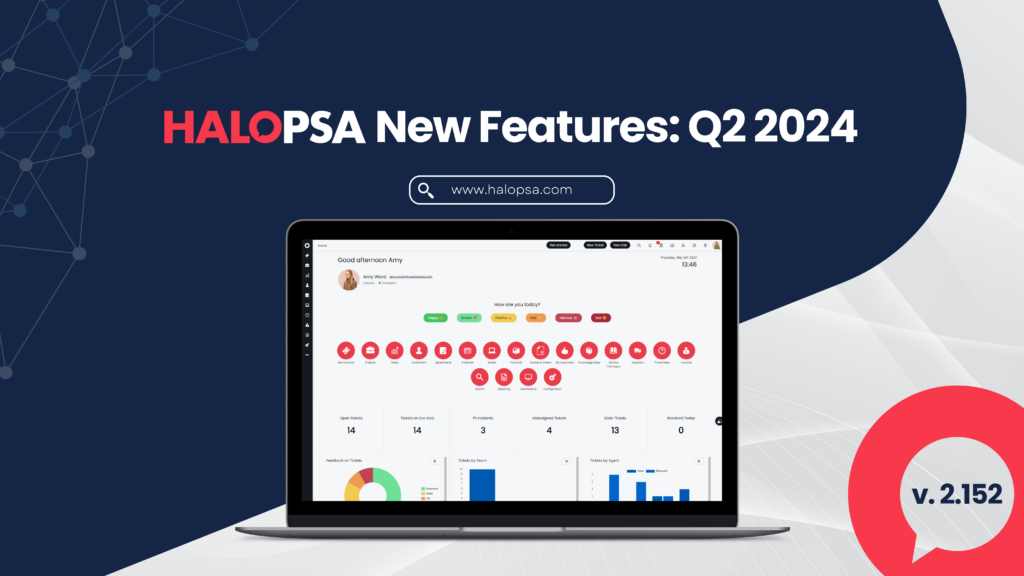
As we moved through the second quarter of 2024, our team continued to enhance HaloPSA with a range of powerful new features designed to meet the evolving needs of our customers. Your feedback has once again been instrumental in guiding these developments, reflecting our commitment to making HaloPSA the best tool for your business.
In Q2, we’ve introduced key integrations, such as StreamOne® Ion and Adobe Acrobat Sign, along with major improvements to quoting, document management, AI capabilities, and more. Explore the innovative updates from our 2.152 Stable Upgrade, crafted to elevate your business operations.
1. StreamOne® Ion Integration
The StreamOne Ion integration allows for importing and mapping customers manually or via a ‘Generate Mappings’ button. Additionally, it supports importing subscriptions for mapped customers, ensuring streamlined customer and subscription management directly within HaloPSA, leading to further enhancements for automated billing.
2. Adobe Acrobat Sign Integration
The new Adobe Acrobat Sign integration in HaloPSA enables Agents to send quote PDFs directly to Adobe Acrobat Sign for approval and automatically update the Quote in Halo once it’s approved, adding a new mechanism for e-signing of Quotes/Proposals from HaloPSA.
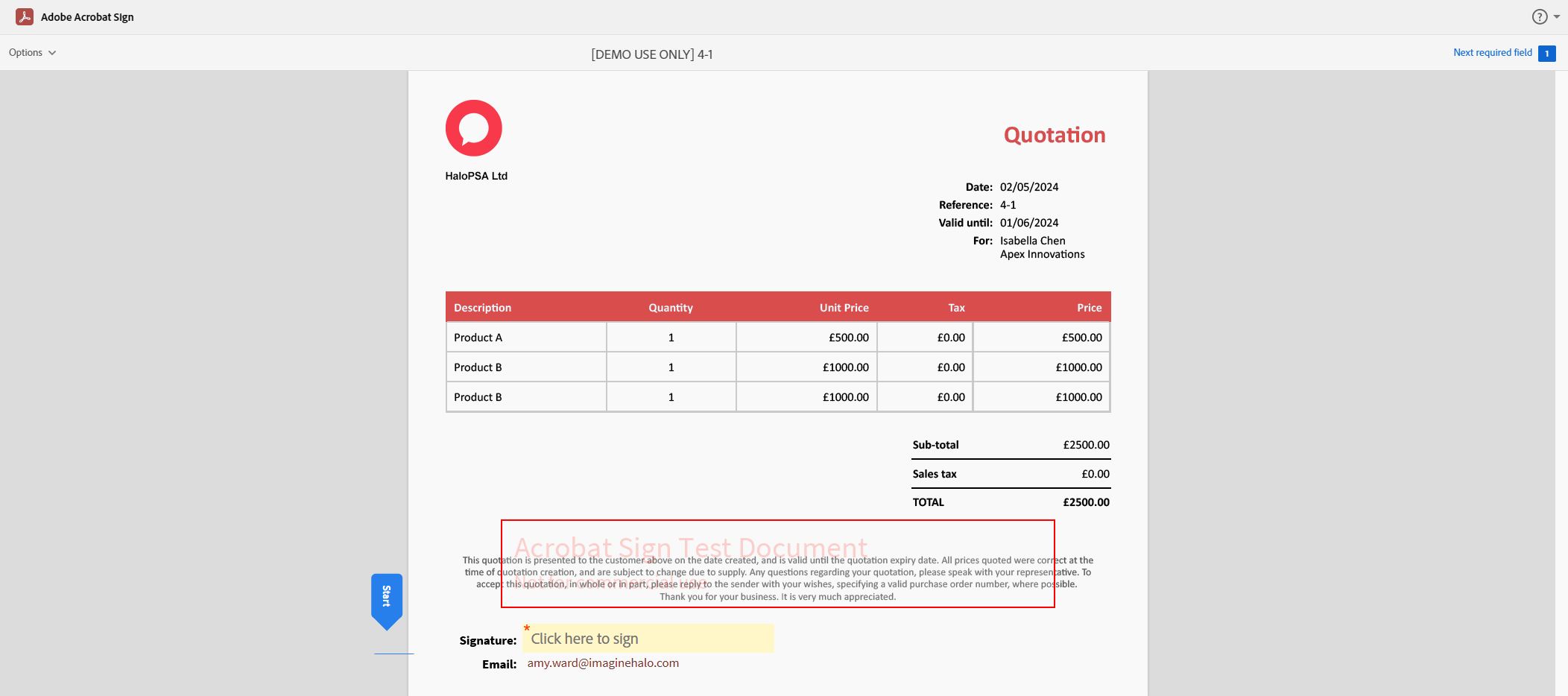
3. Quote Improvements
A variety of changes have been made to Quotation functionality within HaloPSA as part of an effort to increase usability and ease of access, while also adding to the available feature-set. These changes include:
- Product Groups have been renamed to ‘Product Bundles’ to bring more in line with customer-expected functionality.
- Calculated Quote line prices have been introduced. This allows for the price of a line on a Quotation to be derived from a formula, looking at attributes against other Products in Halo.
- A toggle has been added to show/hide lines that are part of a bundle. This aids in showing a more concise view, which is particularly useful for more complex proposals. The toggle is present in the form of a button on the Quote: “Bundle View”.
- 3-tiered Bundle categories have now been added to aid in the administration and management of Bundles.
- A new setting has been added to Bundle configuration to allow for multiple lines to be marked as optional but requiring at least one optional line to be selected, leading to increased flexibility when providing options on proposals, while still enforcing a selection is made.
- If a Quote is linked to an Opportunity, the Opportunity workflow can now be presented on the Quote screen. This helps improve visibility for Sales teams by allowing instant access to the current progress of the linked Opportunity (where applicable).
- When selecting Bundles to add to Quotes, the products that compose the bundle will be visible in the list. This improves visibility of exactly what will be added to the Quote, aiding in the bundle selection process for Sales teams.
- New permissions have been added to Agents/Roles to determine view/modify access to Product prices & costs, helping ensure your product catalogue is maintained by the appropriate Agents.
4. New Pro Rata Setting to Add to Ready for Invoicing
We’ve added a new Pro-Rata option for Recurring Invoice Lines with calculated quantities. When selected, pro-rata changes will be placed in a new ‘Pro-Rata’ section within Ready for Invoicing, giving you more control over your invoicing process.
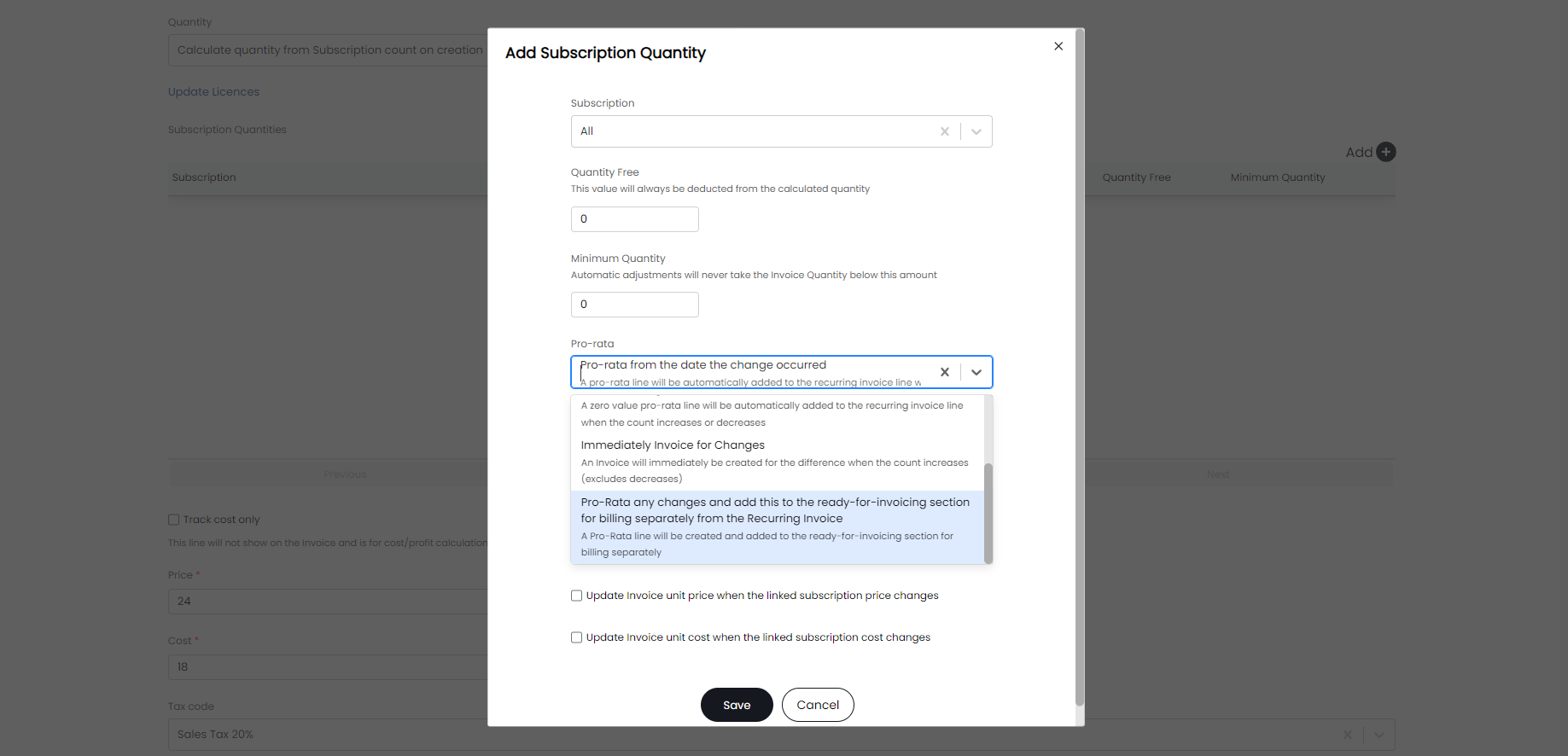
5. Distribution Lists
The new Distribution Lists module in HaloPSA streamlines bulk email communications by enabling users to be added to lists for mass emailing. Communications to these lists are tracked and viewable in the Distribution List’s History tab or the user’s activity feed if configured. Users can be added to lists via spreadsheet imports or in bulk from existing lists using checkboxes. Additionally, a new permission setting controls agent access to the Distribution Lists.
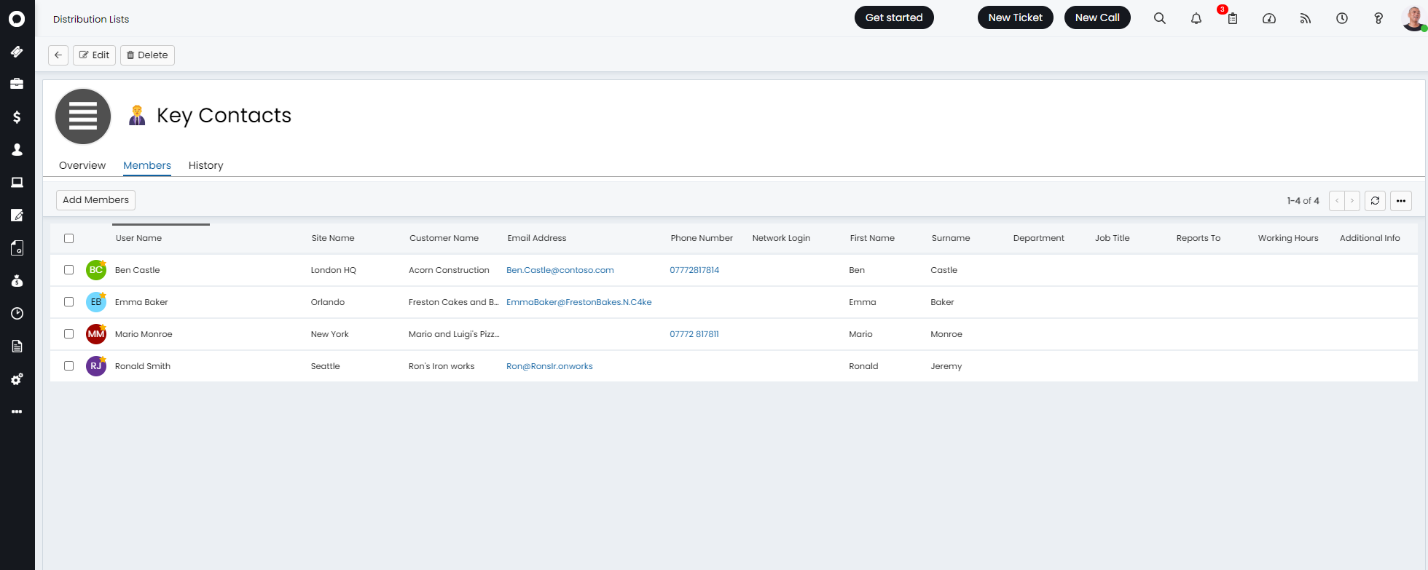
6. Document Management
The new Document Management module in HaloPSA provides a dedicated space for organising and managing documents. Here you can create folders, upload and manage versions of documents, and manage access permissions for agents, allowing for no access, read-only, or read-write permissions.
The module offers both table and catalogue views and supports easy document and folder creation, editing, and deletion. Documents can be added by uploading or dragging attachments, and all versions of a document are accessible for review and download. Agents with at least read access can attach documents to tickets and actions, utilising search and filter functionalities for efficient document management.
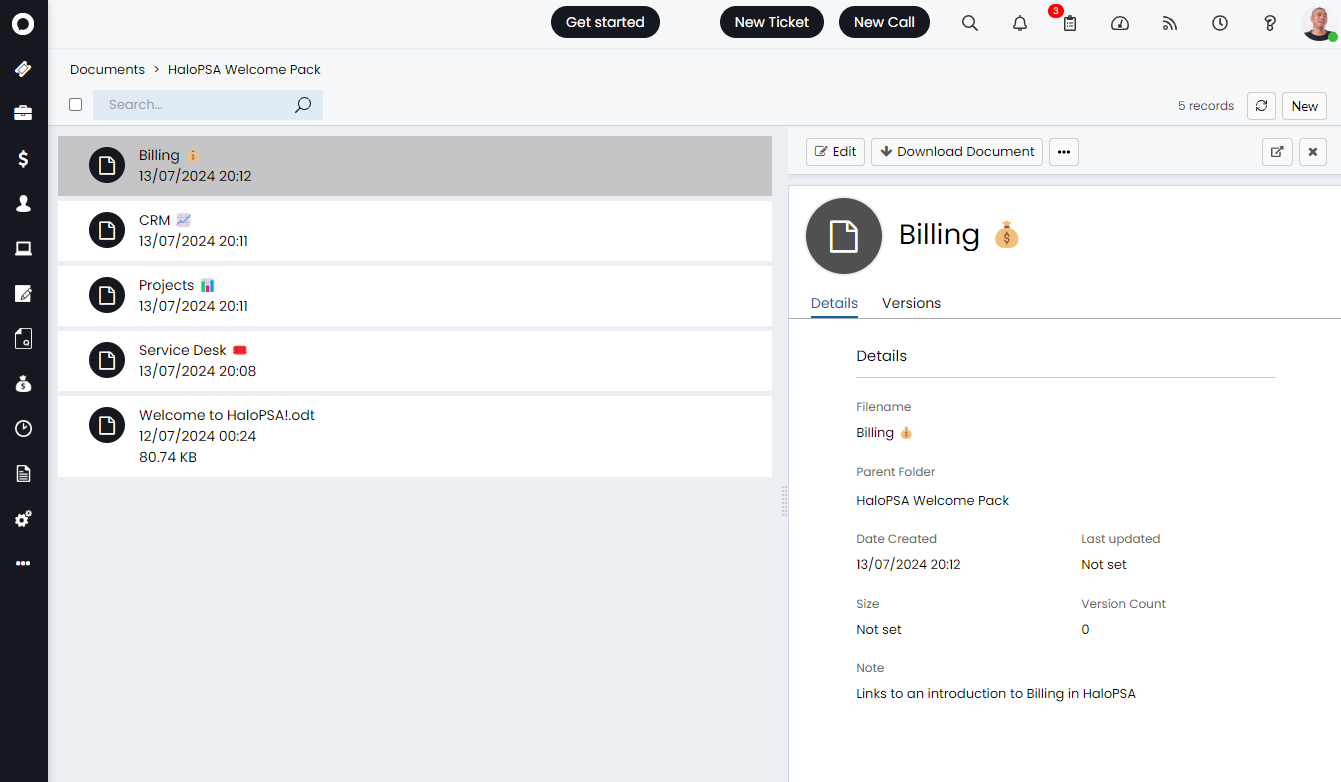
7. Custom URL from Nav Menu
Screen layout profiles for the Agent Application navigation menu now include the option of including Custom Buttons with dedicated URLs. The introduction of this feature allows you to easily provide links to your favourite applications, while aiding in keeping HaloPSA as your central application used on a daily basis.
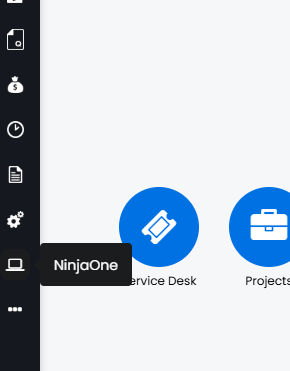
8. Project Budget Threshold
HaloPSA introduces a ‘Ticket budget threshold met’ event trigger. The notification will fire for Projects that have budgets satisfying the ‘threshold %’ (configured within the notification) and for only one instance of that budget type in the child-parent-grandparent relationship. This is part of a wider effort to improve Project Management and increase visibility for project managers.
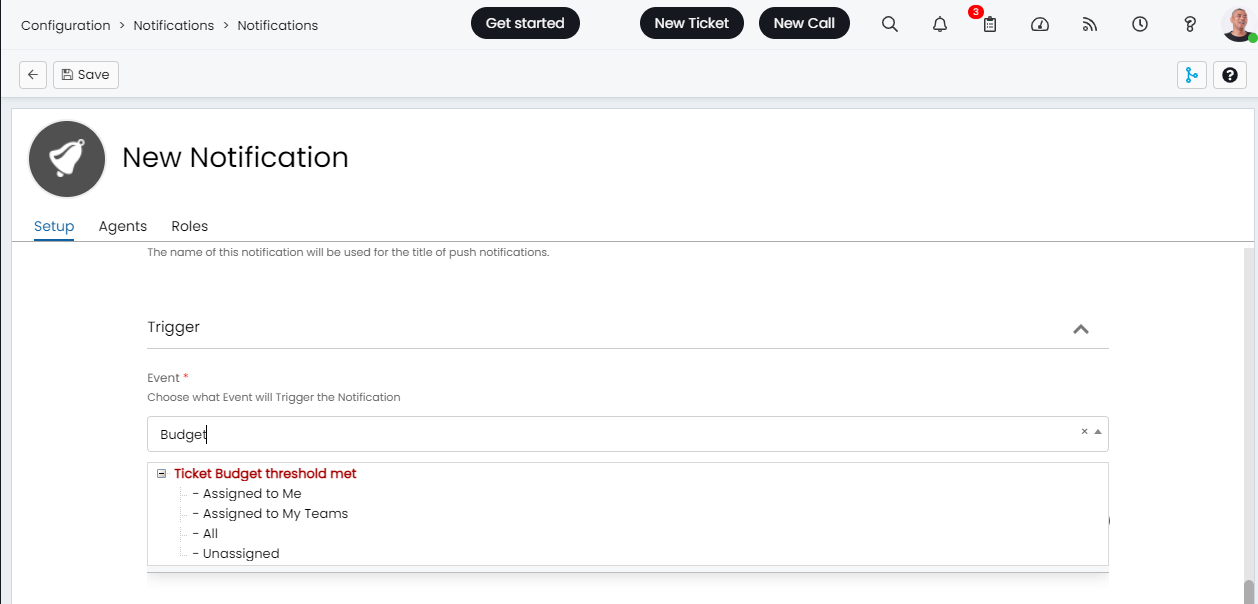
9. Ingram Micro Improvement
HaloPSA’s Ingram Micro Reseller integration now includes automatic order creation when creating sales orders from quotes. There is a new option to enable “Order status updated” webhooks along with the ability to map Ingram Micro Reseller Order statuses to Halo Purchase order statuses – streamlining the procurement process within HaloPSA. Configuration involves adding a webhook signature and setting the Halo URL. Inbound and outbound API requests are also supported.
10. Instant Ticket Creation/Updates with Webhooks
If you are using Azure/Office 365, you can now enable webhooks for your mailboxes. This allows tickets/actions to be created instantly whenever an email hits the inbox of a mailbox that is connected to Halo, ensuring immediate attention and no more delays. It is advised by the Halo team to switch to ‘Webhooks’ method if you are not already using this.
To enable webhooks, Client Credentials must be selected as the Authentication Method, and Webhooks for the Method as shown below.
*Only available for Azure/Office 365 mailboxes at the moment.
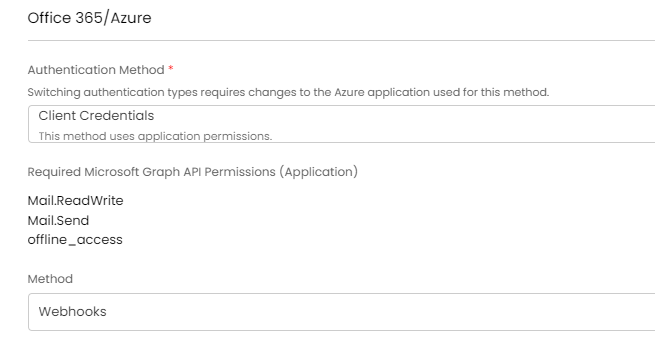
AI
11. AI Suggestions
Vast improvements have been made to the concept of AI suggestions within HaloPSA. Provided your ‘AI Ticket Matching & AI Insights’ method is set to ‘Built-in Functionality’, you will see an option to configure ‘AI Suggestions’. These work similar to Ticket rules with a Criteria & Outcome section. Criteria allow you to look at:
- Minimum match score – this can be used to filter out weaker matches from further conditions. E.g if you only want to show/run the suggestion if there is a really strong match, increase this to above 0.9.
- Minimum number of matches – ensure there is at least X matches above your specified score. E.g you may only want to create a problem if there are 5 or more strong matches
- Required number of matches that have the same value for this match to apply – If set to 3, at least 3 of the matches must have the same value for this suggestion to applied. For assigning agents, in this scenario if there are 5 matching tickets, the agent with the most of those 5 tickets will be recommended but only if they have more than 3 already.
- Required % of matches that have the same value for this match to apply – This does the same as the above but as a % of the total matches instead of a minimum number.
The types of suggestions that can be added include:
- Set Estimate to the Estimate of matched tickets – this will allow you to set the estimate of the ticket based on the average, maximum or minimum estimate on the matching tickets.
- Set the assigned Agent based on matched tickets – this will allow you to assign the ticket to the same agent as the matched tickets based on the agent’s default team if multiple of the matching tickets are assigned to the same agent.
- Set Category based on matched tickets – this will allow you to set the category (1, 2, 3 or 4) of the ticket if the matches have a frequently used category.
- Set Priority based on matched tickets – this will allow you to set the priority of the ticket if the matches share a similar priority level.
- Set Priority to the AI suggested priority – this will allow you to set the priority to what the AI interprets the priority as.
- Run an automation if AI suggests the ticket is an incident – this will allow you to trigger an action automation if the AI evaluates the ticket as an incident, allowing you to triage it as such.
- Run an automation if AI suggests the ticket is a request – this will allow you to trigger an action automation if the AI evaluates the ticket as a request, allowing you to triage it as such.
- Create a problem ticket for incident matches – if the matching tickets are incidents that are not linked to a problem, you can set a threshold to automatically create a problem ticket and link them to it.
- Link to an existing problem ticket based on the problem ticket of incident matches – similar to creating a problem ticket, if the majority of matches are linked to the same problem already, it will identify that the current ticket should be linked to the problem ticket as well.
- Run an automation if there are Ticket matches – if there are any ticket matches above a certain match score, run an action automation.
- Run an automation if there are Articles matches – if there are any article matches above a certain match score, run an action automation. Link this to action that can write a response using the article suggestions from the recently added AI Knowledge matching feature to easily generate a response based on the matched articles.
All suggestions can be automatically applied, or provide suggestions for your team to apply one or all suggestions with a single click, leading to reduced triaging times and freeing up your team to do what matters most – solving problems!
12. Knowledge Searching and Virtual Agent
Building upon our previous Knowledge Search capabilities, we’ve now integrated Azure AI Search to elevate the user experience. This enhancement empowers End Users with even more powerful knowledge search capabilities, seamlessly supporting our existing Virtual Agent feature. Initially launched to improve user interactions, the Virtual Agent now benefits from this integration, delivering even more accurate and context-aware answers instantly.
This upgrade further streamlines the User experience by enabling Users to access information and log tickets autonomously, significantly reducing ticket volume.
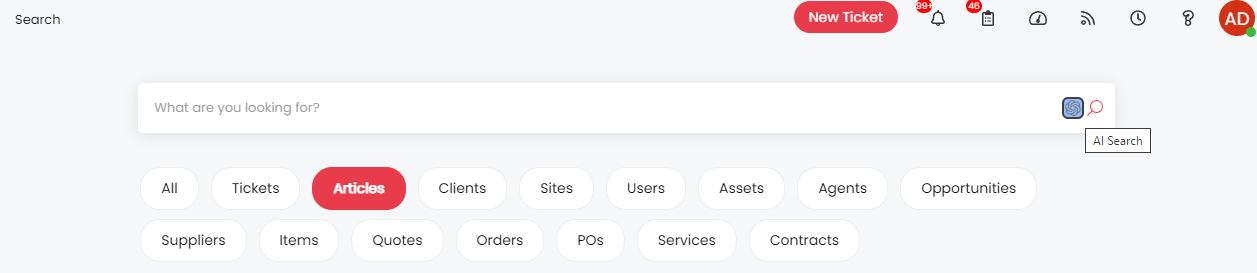
Want to Find Out More?
For further information and to see all new features, click the question mark in the top right of your screen, then select ‘Show Release Details’:
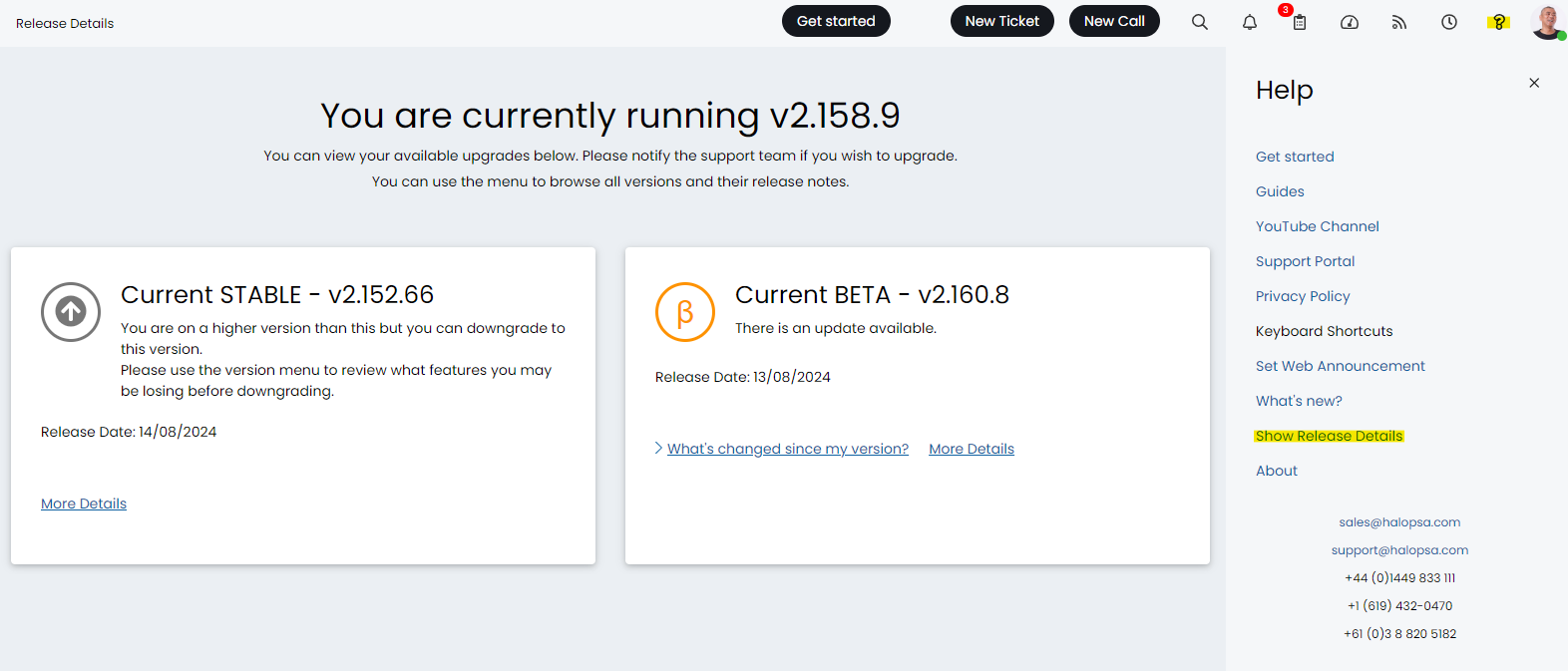
To find out more information about future developments, look at our roadmap here!
If you’d like to speak to one of our team about specific features, or have any more specific questions, please contact your Customer Success Manager or feel free to contact us and we will get in touch as soon as we can!
